Network Settings
The gateway has two wired network interfaces: Eth0 and Eth1.
The default IP for Eth0 is 192.168.1.230, and for Eth1, it is 192.168.0.230. You can directly connect to the current network if the current network segment matches any of the above network interfaces without IP conflicts. If the network used by the device does not match the current default IP segment, please refer to the following sections to set the IP first.
Establishing a Network Connection Between the Computer and the Gateway
Use an Ethernet cable to connect either ETH0 or ETH1 to the computer's network port.
The following operations will be performed with ETH1 connected to the computer.To connect the computer to the gateway for configuration, you need to first set the network parameters of the computer, as shown in the following figure:
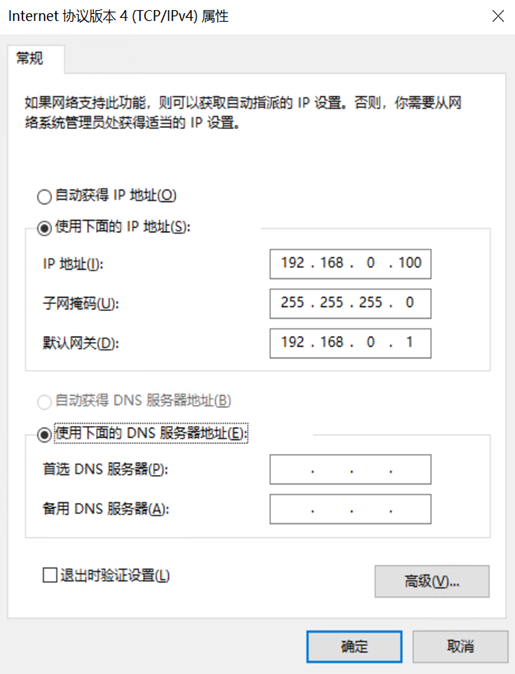
After setting up, you can use the ping command to test if the connection to the gateway has been established, as shown in the following figure:
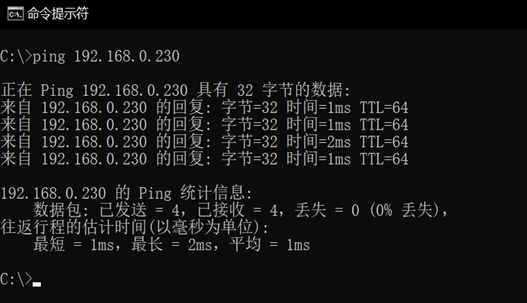
Gateway IP Setting
Enter http://192.168.0.230:62000 in the address bar of the Chrome browser to access the gateway's login interface. Log in with the username and password (default username: admin, password: 1).
To modify network settings, go to the "Network Settings" function and perform modifications for ETH0 and ETH1 as shown in the following figure:
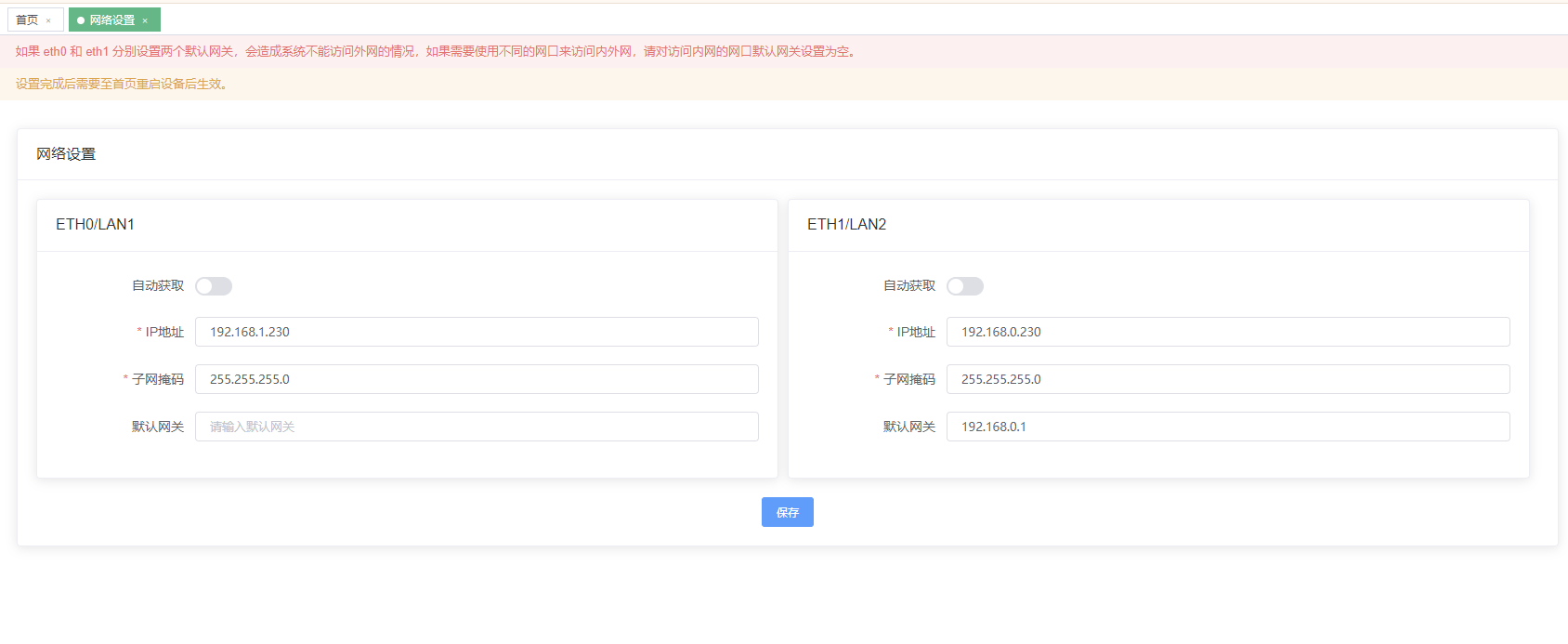
For communication within the same network segment, setting a default gateway is not necessary, so there's no need to set a default gateway for ports that only communicate within the same network segment.
After modification, restart the device and connect to the corresponding network environment. Use http://{New IP}:62000 to open the gateway configuration page.
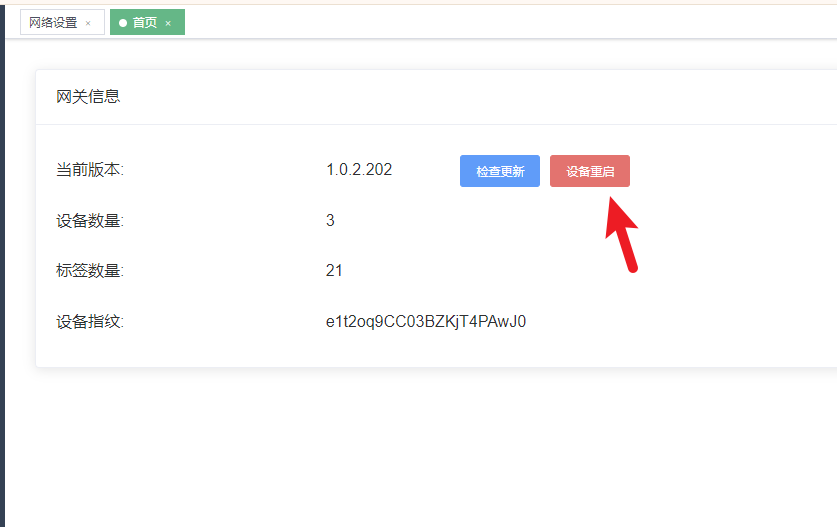
If there are problems with the network parameter settings that prevent device connection through the network or the device's address is unknown, you can temporarily revert to the default IP using the Key1 button.
To do this, after the gateway has powered on and completed startup, press and hold the Key1 button for 3 seconds. ETH0's IP will temporarily change to 192.168.1.230, and Eth1's IP will temporarily change to 192.168.0.230. After the device restarts, it will revert to the originally set IP address.