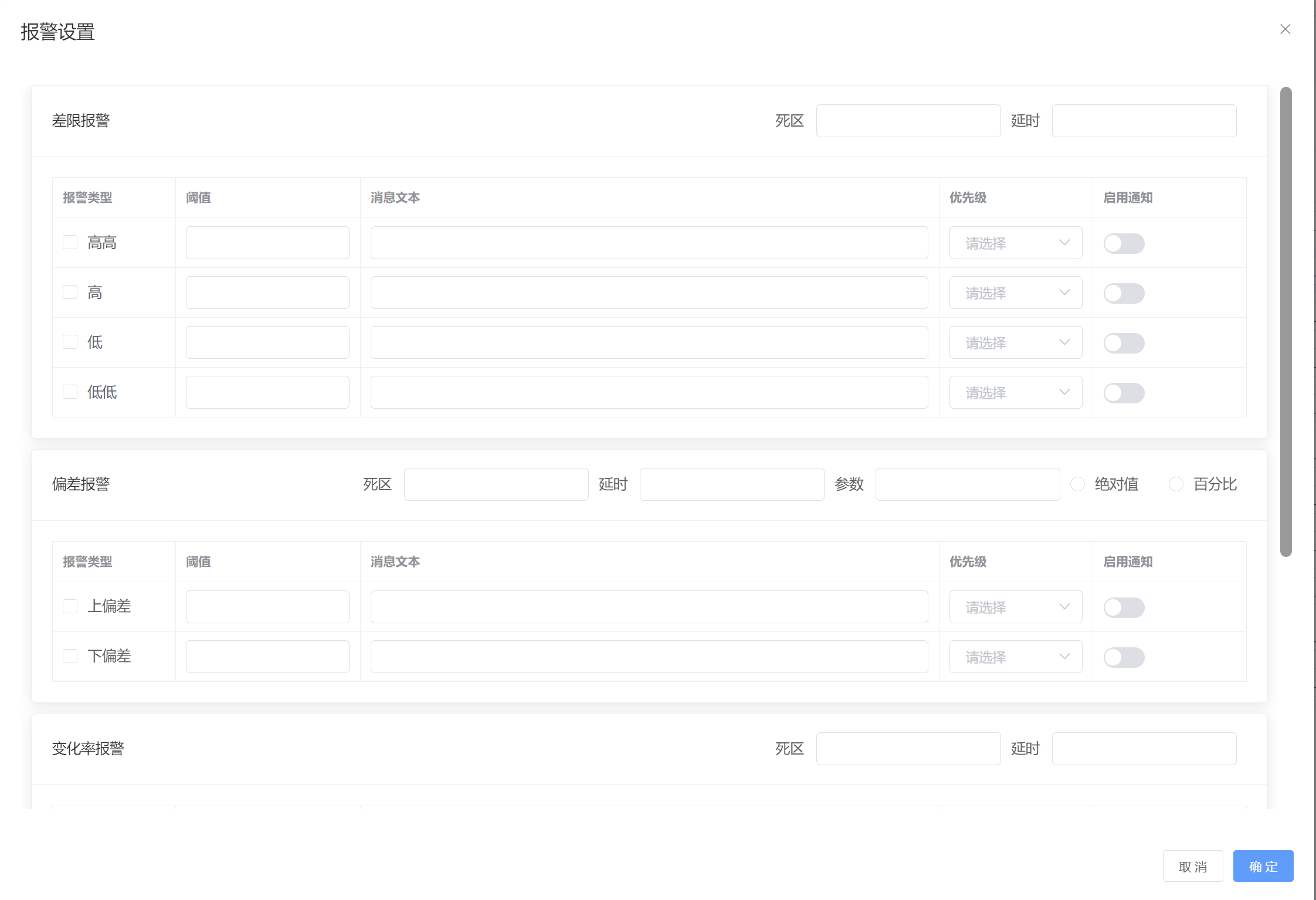Device Management
The following content uses Modbus as an example for demonstration. For other types of devices, please refer to the corresponding driver type for settings.
Adding Devices
Enter device management, enter the device management page, and press the add button to add a device. Select the corresponding driver according to the type of device, as shown in the figure below:
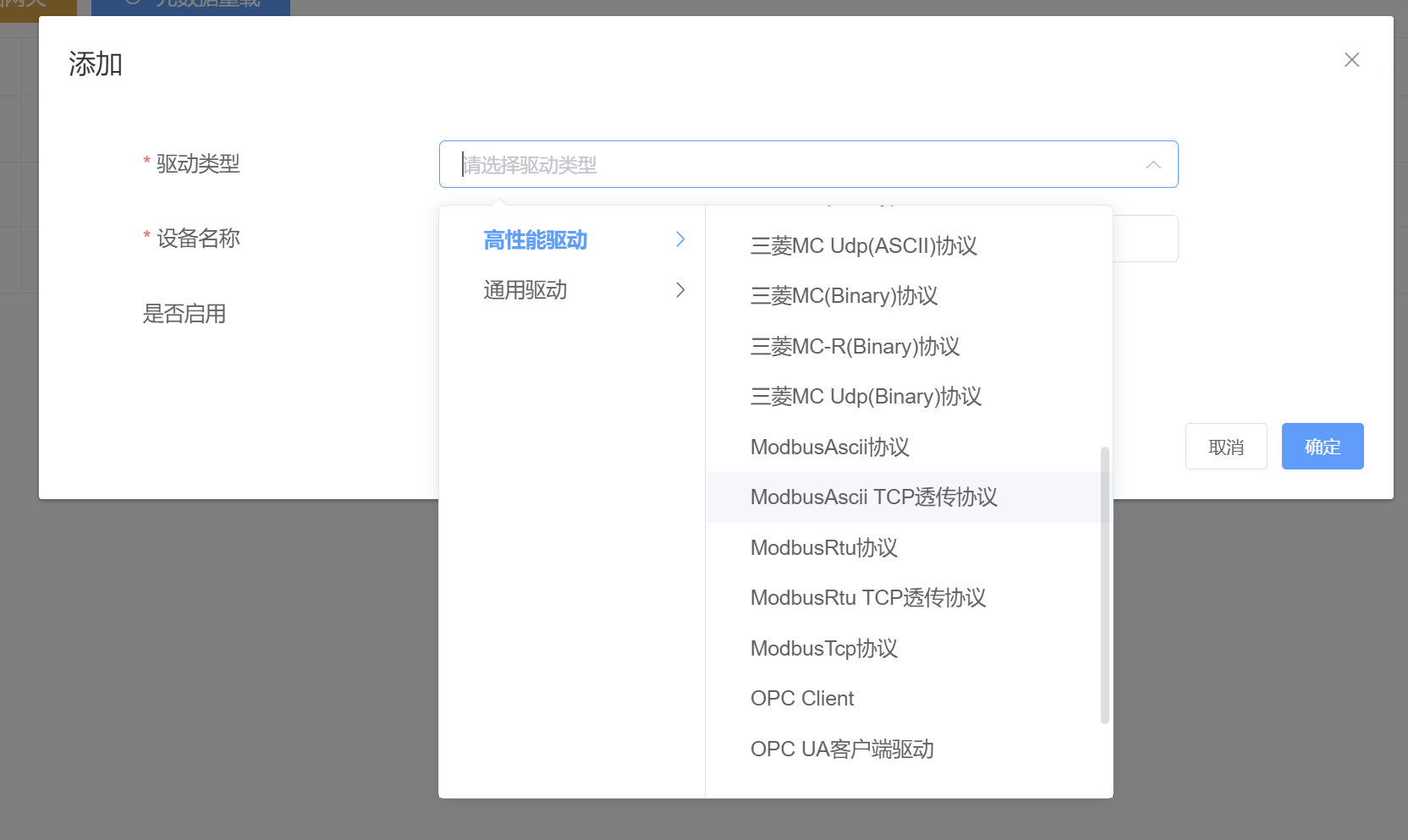
After selecting the driver, the parameters of the corresponding driver will be loaded. Set the parameters according to the situation of the device, as shown in the figure below:
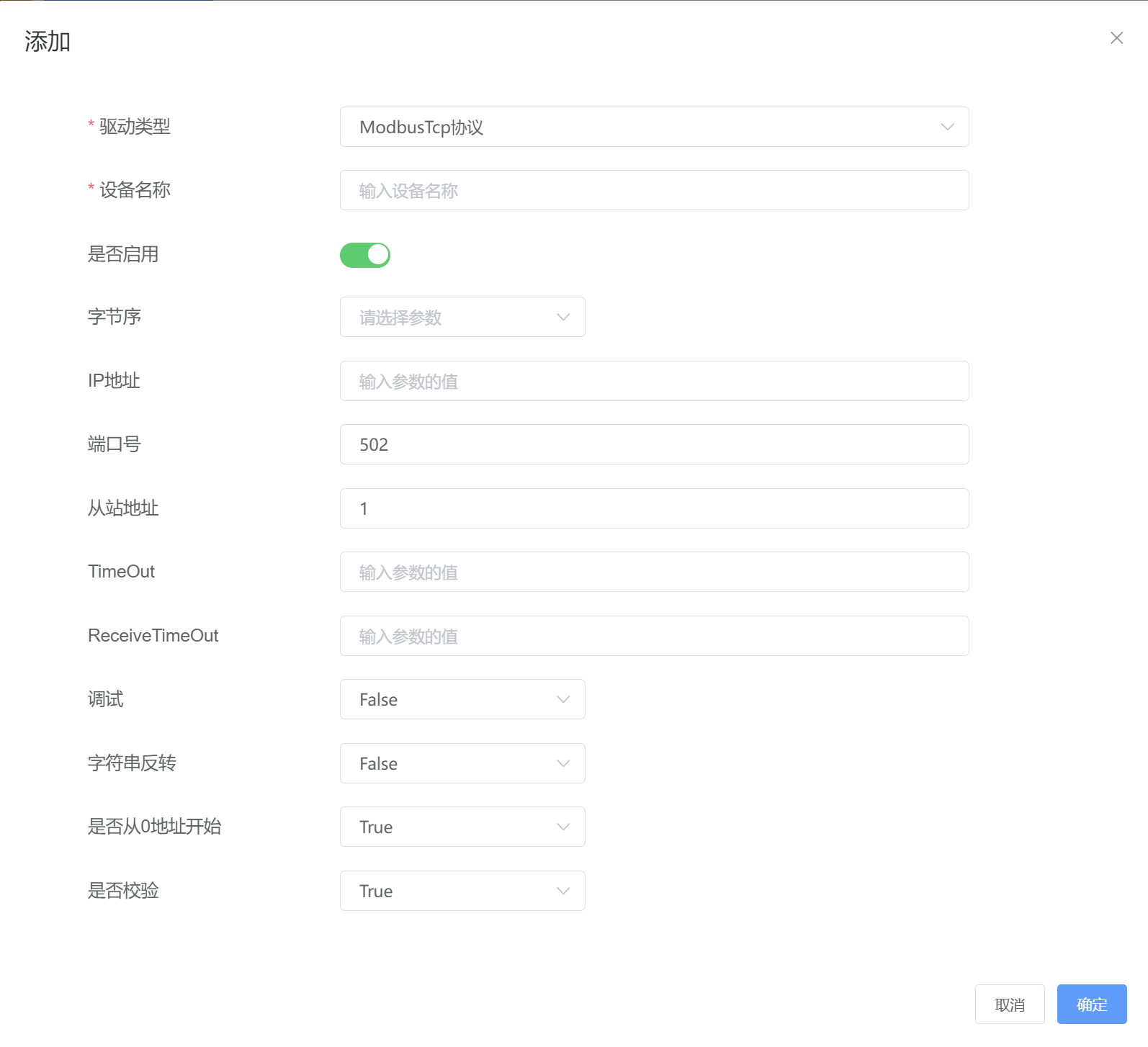
Adding Groups
A group means grouping variables and setting the polling cycle, deadband, and whether to activate (i.e., whether to poll, if no polling is needed, then do not set to activate, data will not be updated in real-time, but can still be written based on permissions) for each group of variables separately; activated variable groups are refreshed according to the polling cycle and can be viewed in the "Real-time Monitoring" menu for the latest value and timestamp of the data.
In the device management interface, press the select button to enter the group maintenance interface of the corresponding device, press the Add button to add the corresponding group, as shown in the figure below:
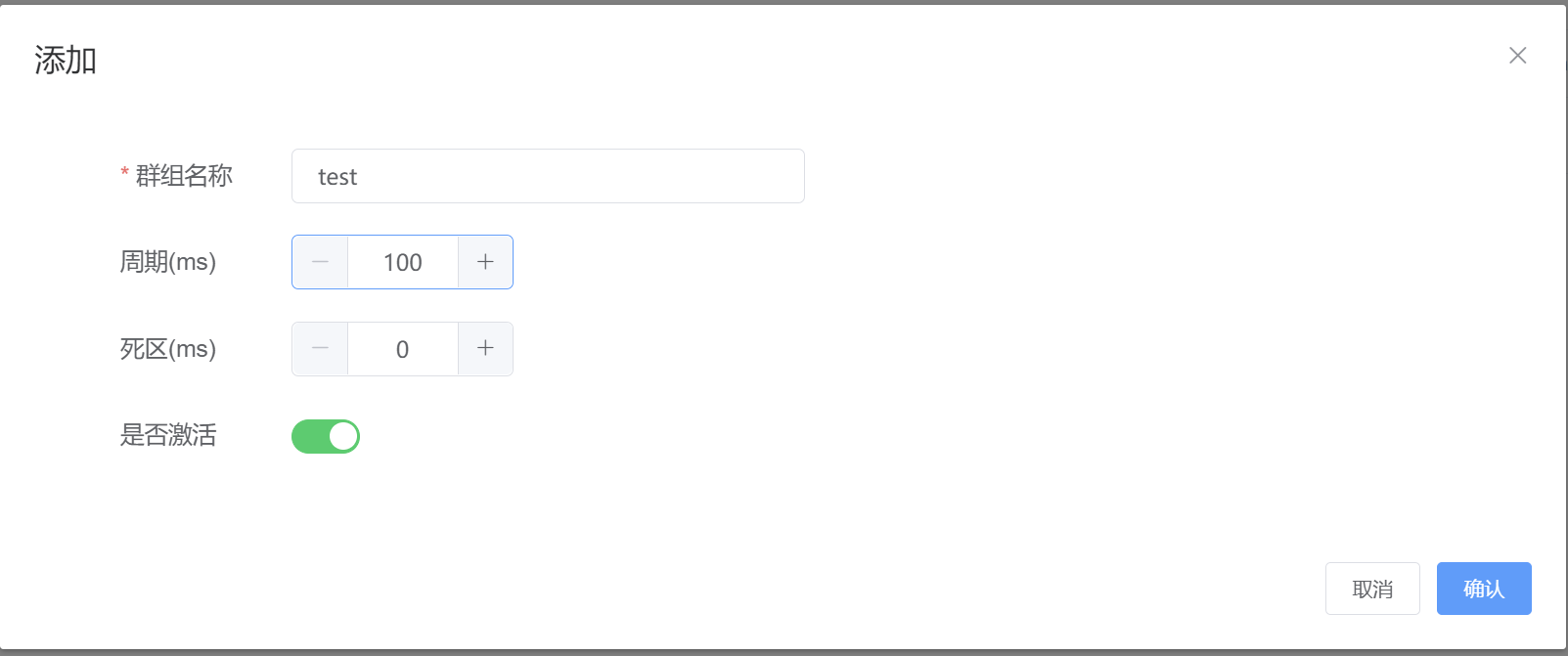
Parameter description:
- Group Name: Assign a name to the group
- Cycle (ms): Set the polling cycle for the variables in this group
- Deadband (ms): Set a deadband for this group, which can be used to limit the refresh rate when a variable changes frequently
- Activation: Whether to enable polling for the variables in this group
Tag Management
After maintaining the groups, press the Select button to enter the tag management interface, press the Add button to add tag content, as shown in the figure below:
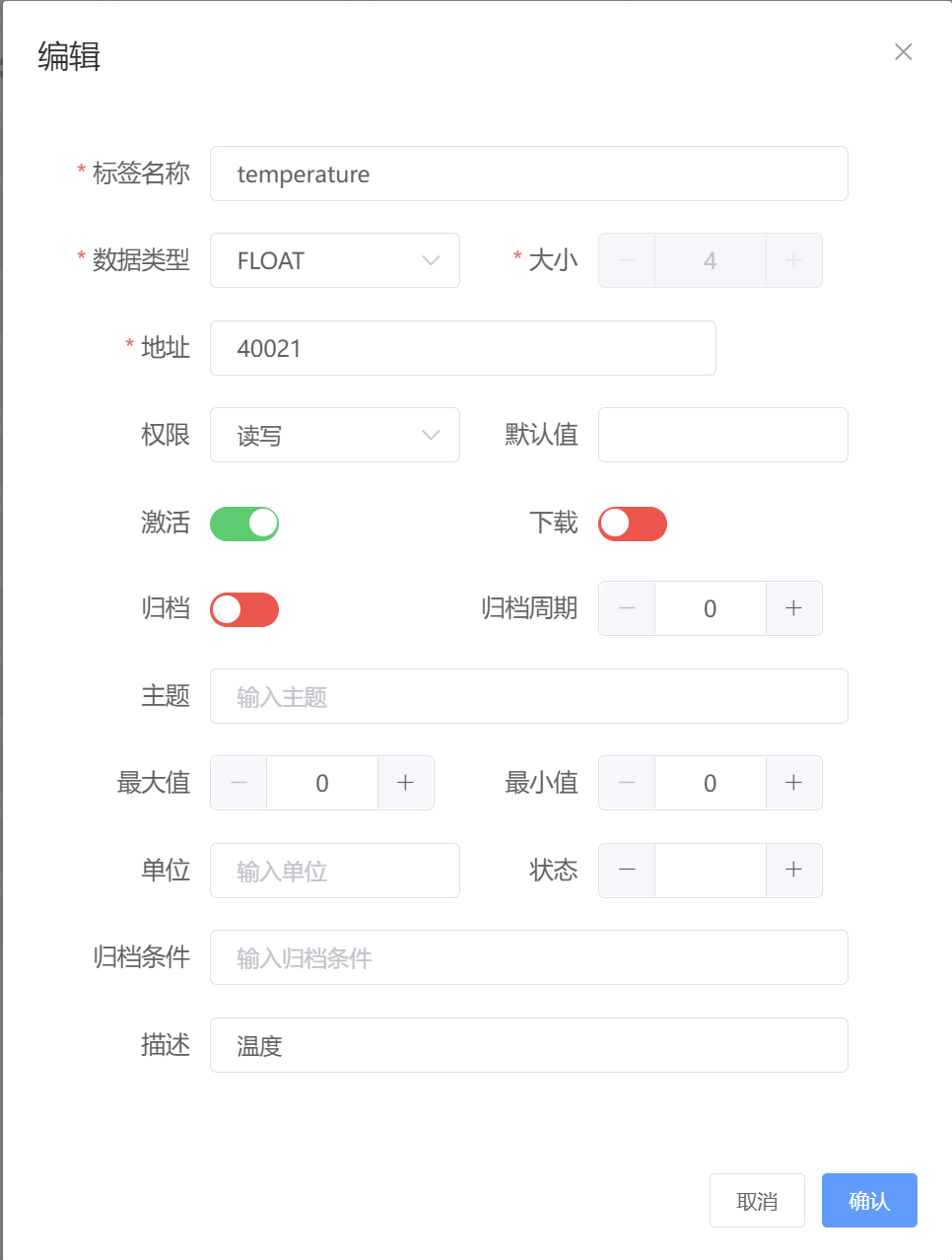
Parameter description:
- Tag Name: Assign a unique name to the tag, which must comply with naming conventions and cannot contain special characters such as /, +, #
- Data Type: Set the data type of the tag, please choose the appropriate data type according to the byte length of each protocol
- Size: Represents the number of bytes of the tag except for BOOL type, the length is fixed by the system except for STR type, for STR type, please set the length according to the actual number of bytes
- Address: The address of the data point, please choose the corresponding address according to the specific protocol
- Permission: Set the permission of this tag point
- Default Value: The default value when the data has not yet been collected
- Activation: Whether this tag is activated for polling
- Download: Reserved property
- Archiving: Whether to enable the historical data saving function for this tag point
- Archiving Cycle: If not set, archiving is triggered when the data point changes by default. When an archiving cycle is set, in addition to data changes, historical data will be archived at a fixed interval of this cycle
- Topic: Assign a specific MQTT topic to the tag, when not set, the format of {topic prefix}/{tag name} will be used as the topic of this tag
- Maximum Value: Reserved property for use with the upper computer
- Minimum Value: Reserved property for use with the upper computer
- Unit: Reserved property for use with the upper computer
- Status: Reserved property
- Archiving Condition: Archiving can be triggered by a condition expression, such as triggering the archiving of the current tag when the value of a certain tag is true
- Description: Add a description for this tag
Tags also support the import and export of Excel, which allows you to organize the tags that need to be maintained into Excel for unified import, or export for data preservation
Range Management
Tags support range conversion, offering two methods of conversion:
- Linear: Convert the range according to the corresponding ratio
- Square Root: Convert the range according to the square root ratio of the corresponding value
In the corresponding tag row, click the More button dropdown to select range settings, and enter the range setting interface for the corresponding tag, as shown in the figure below:
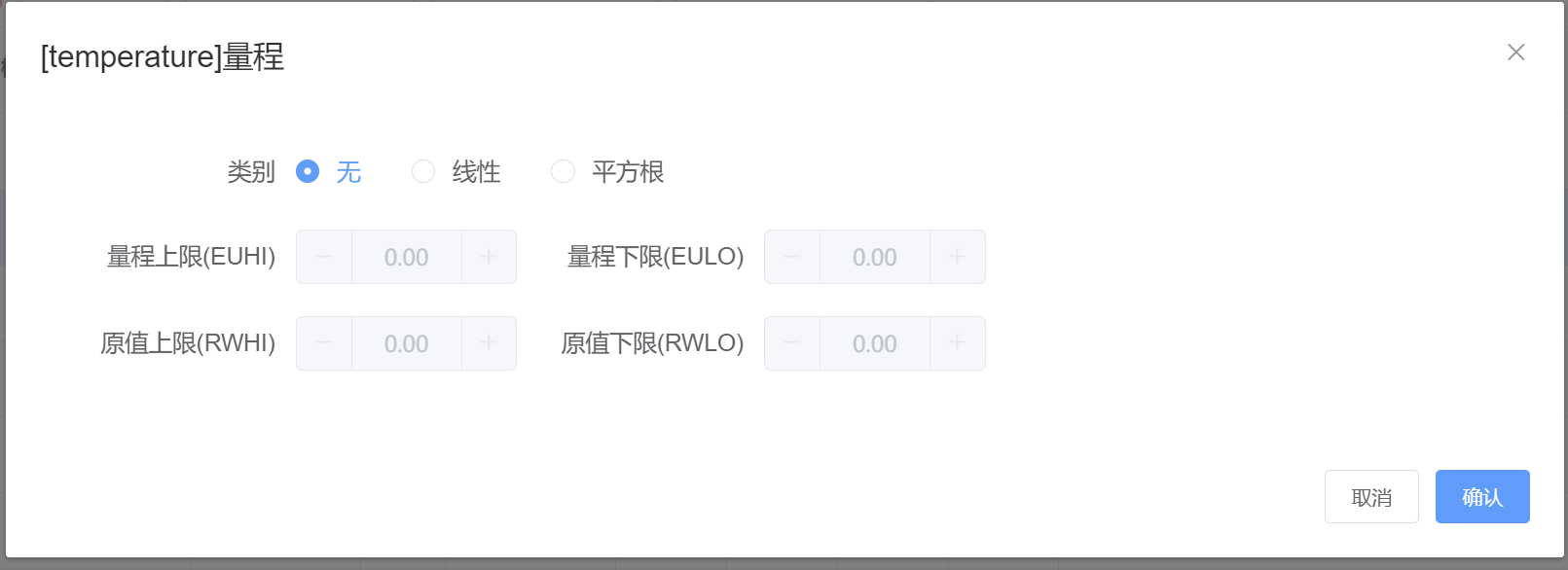
Select the method of range conversion, and set the corresponding upper and lower limits for the original value and range value
Alarm Settings
You can set related types of alarms according to needs, and set the text to be reminded when the alarm is triggered, supporting the following alarm methods:
- Difference Limit Alarm
- Deviation Alarm
- Quality Stamp Alarm
- Switch Quantity Alarm
Each alarm can also be set to trigger alarm notifications. If alarm notifications are triggered and the parameters for Alibaba Cloud SMS notifications are set, alarm notifications can be automatically sent to mobile phones